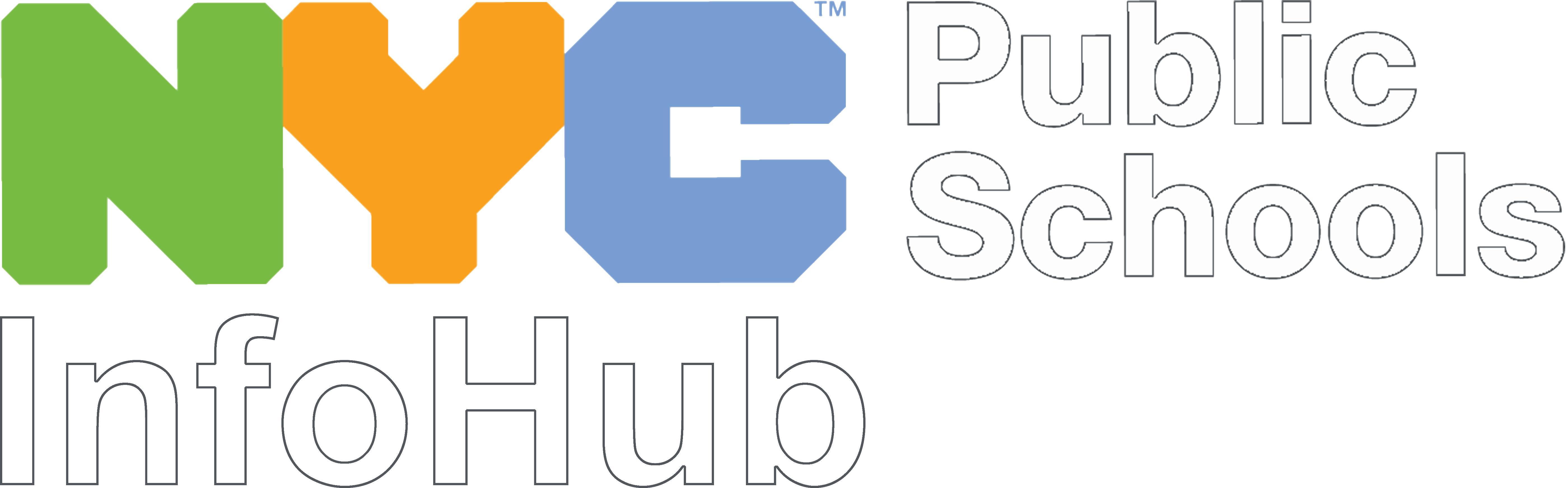Why Events?
We encourage all schools to host virtual events—and, if possible, in-person events—where they can speak directly with families. Hosting live events offers potential applicants a way to hear directly from you and to have their questions answered immediately. It’s also a chance for you to tell your school’s story and shape the narrative about it. You can give a presentation that entices families to learn more, offer a chance for families to ask questions, and start building trust with them so they’ll want to apply!
We highly recommend that every school host at least one live virtual event. Use the best practices and tools below to start planning your event today.
When you schedule a virtual or in-person event, add it to your school website. As a reminder, send us a link to the web page where you showcase your school’s admissions information, including events, so we can share it with families on your MySchools page:
Before the Event
As with an in-person event, you’ll need to organize almost everything ahead of time for a virtual event.
Choose a Virtual Platform
We highly recommend all schools use their official DOE Zoom accounts to host virtual events. It’s free for your school and for families, and it meets the DOE’s security requirements. It’s also fairly simple for families to join if you share the link ahead of time. Finally, unlike free Zoom accounts, your DOE Zoom account allows for meetings of any length and an unlimited number of participants.
- To create a meeting link for your event, first log in to your free DOE Zoom account using your @schools.nyc.gov email address.
- Once logged in, click on “Meetings” at the top of the window, and then click “Copy Invitation.” This will copy the full invitation including your personal meeting ID, a direct link to join, and phone numbers so families can also dial in by phone if they aren’t able to join through the app.
Tip: For all of your upcoming events, use the same meeting invitation information you just copied from Zoom. That way, you don’t have to worry about sending different links to prospective families, and families can use the same information from any session if they missed a past one and want to join an upcoming one.
Share Information About Your Event—and Promote It!
Your school website should have an “Events” section where families can easily find information about your past and upcoming events. Be sure to clearly distinguish between virtual and in-person events so families know where to go and how to join.
- Past Events. If you’ve recorded past virtual or in-person events, embed the videos or share the YouTube/Vimeo links in this section: learn more in the How To Create Videos section of this toolkit.
- Upcoming events. Add all upcoming events to your website so interested families can easily find opportunities to learn more and engage with your school.
- When adding a new event to your website, don’t forget to include the Who/What/When/Where details along with the Zoom meeting invitation details for how to join (see above).
- If your website supports it, you can create a calendar invite that includes all of that information, and then add it to your website as a downloadable calendar invite so families can add it directly to their personal calendars. Reach out to your Boroughs Instructional Tech Director for help if you’re not sure how to do this. Find your Tech Director here.
- Promotion. Spread the word about your event through social media and emails to prospective families. Ask current families and sending schools to help spread the word, and reach out to partner organizations or other members of your community.
Collect Contact Information and Send Reminders
It’s important to send reminders before—and follow-up engagement after—all of your events. This is how you get people to show up and eventually apply.
- Registration/sign-in information. Make sure to create a registration form and sign-in sheet for every event you host. Since all school staff should already have a StrongSchools account, we recommend using Google Forms for registration and Google Sheets for sign-in with registrants’ names already added so they can just mark with an X. Of course, you can also use the Microsoft suite or other applications if you prefer them. For an in-person event, you can have a printed sign-up sheet or an iPad.
- Reminders. Send reminders to registrants as your event nears. This will help boost attendance. For in-person events, be sure to consider capacity and comply with current DOE guidance. Include a point of contact at the school in your reminder email, too, so people have someone to reach out to if they need technical support or can no longer make it to the event but still want to learn more.
Plan for Tech Support
- Tech assistant(s). To help before, during, and after the event, assign at least one tech assistant to help the presenter(s) with all technological components. This person should:
- Do a dry run of all the tech (see below) before the day of the event;
- Lead troubleshooting during the meeting;
- Admit attendees in the waiting room;
- Keep an eye out for messages from attendees who are having technical issues and provide them with support;
- Add links into the chat as needed (e.g., general school website, specific webpages on your school website like the admissions page, your school showcase videos, etc.);
- Answer questions in the chat throughout the meeting;
- Record the event;
- Help with anything else that come up.
- Tech dry run(s): Before the day of the event, the tech assistant and anyone co-hosting or speaking at the event should log into Zoom to confirm all technical aspects are working and that they understand what to do, when. This will help everything flow smoothly, and families will not have to wait while you figure out how to do something during the event. Here are the most important things to do or practice:
- Download the Zoom app (much easier than trying to host from the website)
- Log in
- Admit people from the waiting room
- Mute and unmute participants
- Share your screen
- Play a video while sharing your screen
- Make sure audio and video are working
- Make different people the host
- Grant screen sharing permission
- Start and stop recording the meeting (if you plan to share/post the recorded event)
Plan Meaningful Content for Your Event
- Ask your school community for suggestions. If you were a parent looking for a school for your child, what information would you want to know? If you were a student looking for their next school, what would you care about? The answers to these questions should inform what you craft your event around.
- Ask your current students, families, and staff members what they think are the best, most important, unique characteristics about your school. Consider sharing these insights with interested families.
- Also refer back to the "Understand What Makes Your School Special" and "Consider Who Would Thrive At Your School" sections on the main page of this toolkit. Which of your community's suggestions align with your goals.
- Create an event agenda. Once you have an idea of what you want to say, start crafting an agenda and plan what you’ll need to prepare for each section. Will you need a PowerPoint? Do you need to find a student or parent to speak? Do we have enough time to do these things, plus show our video? These are the questions you can answer by putting your agenda together. Remember to show the agenda at the beginning of your event so families know what to expect. Also include the agenda in the reminder message you send to families who registered (see above). This can help them think of good questions to ask, which will make it a better event for everyone.
- Clean and decorate! Before shooting video or hosting a virtual or in-person event at your school, make sure everything looks its best. Update your bulletin boards and shine a spotlight on your students’ and teachers’ work. Feature these decorations in your in-person or virtual tours and events and on your website. Think of your website and recorded events as real recruitment opportunities—they are bulletin boards that anyone can see without having to leave their home.
- Make presentations fun! Remember that students and parents have often put in a full day before choosing to attend an event or visit a page on your website, so do all you can to make it enjoyable.
- Prepare take-aways or deeper dives for parents to explore after your virtual event or tour. Consider including the school’s goals/philosophy, information about curriculum and/or after-school activities, a calendar of events from a more typical year—and/or examples of what you’re doing now, virtually—and an invitation to ask follow-up questions as they move through the admissions process. Tell them how best to reach you! Tip: It’s a great idea to post takeaway resources and information in a dynamic place—like your website—and then provide links to it; then you can also update that information in real time. For in-person events, you can offer a print handout or post a QR code that leads to the online takeaway.
- Meet your audience’s language needs by working with the DOE’s Translation and Interpretation Unit to translate materials ahead of time or have interpreters on hand if needed—learn more at the link above and in the How to Serve Multilingual Learners section of this toolkit. If you’re going to have live interpretation at the event, be sure to coordinate how they will interpret in-person or virtually for families—through provided headsets? in breakout rooms? at a specific call-in phone number?—and how you will convey this information to families in their home languages.
During the Event
- Dress professionally if you’re going to appear in front of prospective families in person or on camera! Smile into a mirror (or your camera’s preview) and check your teeth. First impressions go a long way.
- For virtual events, start the meeting at least 15 minutes prior to make sure your audio and video are working, that your lighting is good so families can see you clearly, and that you can share your screen if you plan to present something or show a video. It’s never good to keep families waiting while you have technical issues, so these 15 minutes could help you make a good first impression for interested families.
- Using Zoom? Keep an eye on your waiting room, where people (virtually) wait to be admitted to your meeting. The default setting has the waiting room turned on, but you can turn it off if you’d like. If you have the waiting room on, just be sure to keep an eye on the participants section so you can “Admit” new families into the meeting. Click “Participants” at the bottom of the Zoom meeting window to pull up the list of participants.
- Remember to have your tech assistant logged on right from the start so they can help with any technical issues. It’s best to make them the host so they can easily support the presenters and participants.
As a reminder, here are the tech assistant’s duties during the meeting:
- Do a dry run of all the tech (see below) before the day of the virtual event.
- Remember to record the event!
- Lead troubleshooting during the meeting.
- Admit attendees in the waiting room.
- Keep an eye out for messages from attendees who are having technical issues and provide them with support.
- Add links into the chat as needed (general school website, specific webpages on your school website like the admissions page, your school showcase videos, etc.).
- Answer questions in the chat throughout the meeting.
- Help with anything else that come up.
After the Event
- Update your website. When an event is over, update the event announcement on your admissions web page to reflect that the event has already taken place.
- Save and share the video of your event. Have your tech assistant download a copy of the recording and post the video to your admissions web page. Reach out to your borough's Instructional Tech Director for help if you're not sure how to do this (find your Tech Director here).
Following Up with Families
It's hugely important to follow up with prospective families.Your outreach reminds them about your school and gives you a chance to continue engaging with them through future events, one-on-one discussions, and email campaigns. Follow-up also makes families feel valued and shows that your school takes an active interest in potential students. We recommend that you:
- Email, text, and/or call within 48 hours of your event to thank attendees for joining.
- Email, text, and/or call before the application is due to encourage families to apply and answer any lingering questions.
In your follow-up communications with families, be sure to include the following:
- A thank-you for attending the event
- Reminders about what makes your school special and unique
- A reminder to add your school to their application and submit it by the deadline
- A link to your school website so they can find information about your school easily
- Links to your school’s social media profiles so they can stay connected
- A point of contact who they can reach out to if they have questions.
Tip: When sending follow-up messages, send them to everyone who registered for your event, as well as to any families who expressed interest in your school at any point, regardless of whether they attended. Take every opportunity to build connections with prospective families!