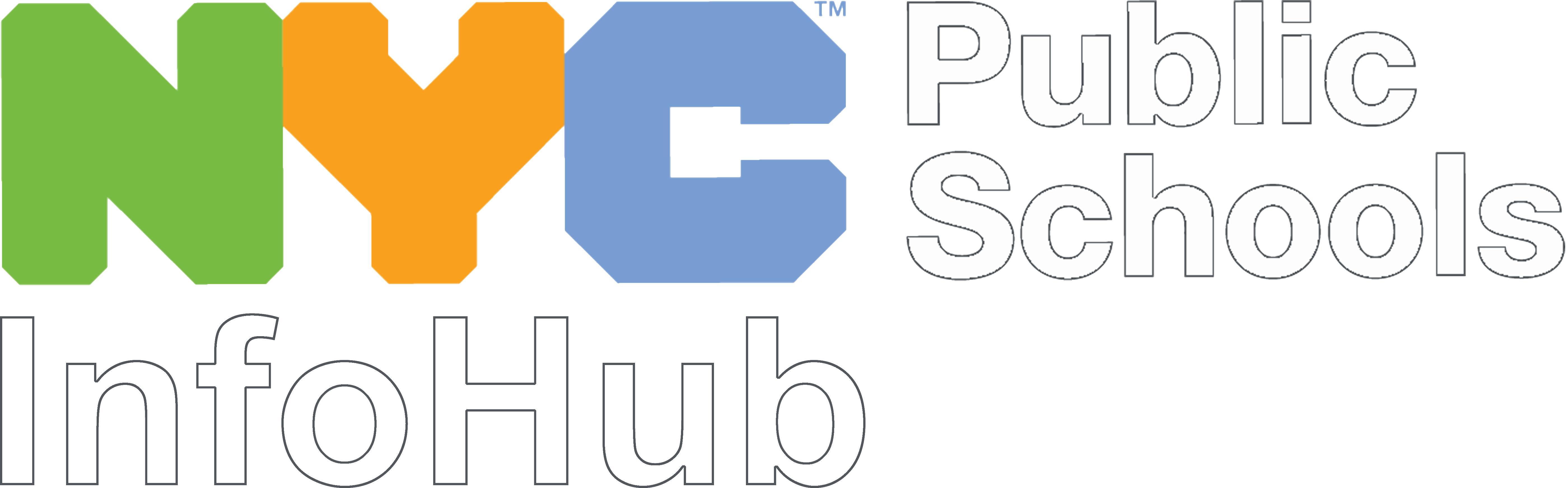This page provides guidance on how to request a DOE account for a community based organization (CBO) partner working with your school, or a community school director (CSD). A DOE account will give them access to:
- DOE G Suite (if your school has its own G Suite, your Google administrator will need to provision them access)
- The InfoHub
- Zoom
- Microsoft O365
For access to other DOE systems, visit the Systems Access Request page.
Request a CBO Partner Account
- Go to Galaxy
- Go to your Table of Organization.
- Click Add Item (some users may see New Item. It's the same thing).
- Scroll down and select People Not on Budget.
- Enter your CBO partner's first and last name, social security number, and assignment (choose CBO Partner from the drop-down)
- Click Save.
- The CBO partner’s name should appear in your People Not on Budget subcategory. A popup will appear saying “Person is not authorized to work in this position”. This is normal--once an account has been created for them, the popup will disappear.
- If the CBO partner already has DOE security clearance (PETS clearance), then it will take approximately 72 hours for an account to be created. If the CBO partner does not have DOE security clearance, entering them into Galaxy will initiate a security review.
Request a CSD Account
- Go to Galaxy
- Go to your Table of Organization.
- Click Add Item (some users may see New Item. It is the same thing).
- Scroll down and select People Not on Budget.
- Enter your CSD's first and last name, and social security number.
- Select the Community School Director assignment. *Note this is required and ensures the CSD has access to e-sign the Confidentiality Agreement in the Galaxy Applicant Gateway.
- Click Save.
- The CSD’s name should appear in your People Not on Budget subcategory.
- A popup will appear saying “Person is not authorized to work in this position”. This is normal--once an account has been created for them, the popup will disappear.
- The CSD must e-sign the Confidentiality Agreement in the Galaxy Applicant Gateway.
- If the CSD already has DOE security clearance (PETS clearance), it will take approximately 72 hours for an account to be created. If the CSD does not have DOE security clearance, entering them into Galaxy will initiate a security review.
- Once the CSD’s account has been created, go back into Galaxy and provision the CSD the “School wide Student Data Viewer” role. This will automatically grant access to Insight.
For more information about CSD DOE accounts, download the Frequently Asked Questions Guide (PDF)
Retrieve and Share Account Credentials
- 72 hours or so after making your request, check Galaxy.
- Click the person icon next to the CBO partner or CSD's name.
- A popup will appear. Click View DOE Email Address. You will be shown their email address and employee ID number.
- Provide your CBO partner or CSD with their email address and employee ID number.
- The CBO partner or CSD must activate their account by creating a password. To do this, they must:
- Go to the DOE Password and Profile Management portal.
- Sign in with their credentials.
- Follow all prompts.
- If they have trouble, they can call the DOE Service Desk at 718-935-4611.
Annual Recertification
Each year you must certify, in your PNOB section of your Table of Organization, that the CBO partner or CSD is still working at your school and should not be removed from your Table of Organization.
Getting Started Using DOE Platforms
Once your CBO partner or CSD has their credentials, then can begin accessing the DOE instances of Google Classroom, Microsoft Office, and Zoom. For more information on how to get started, they can visit the DOE Applications and Systems Page.
Get Help
If you need help, please open a ticket with the DOE Service Desk or call 718-935-5100.