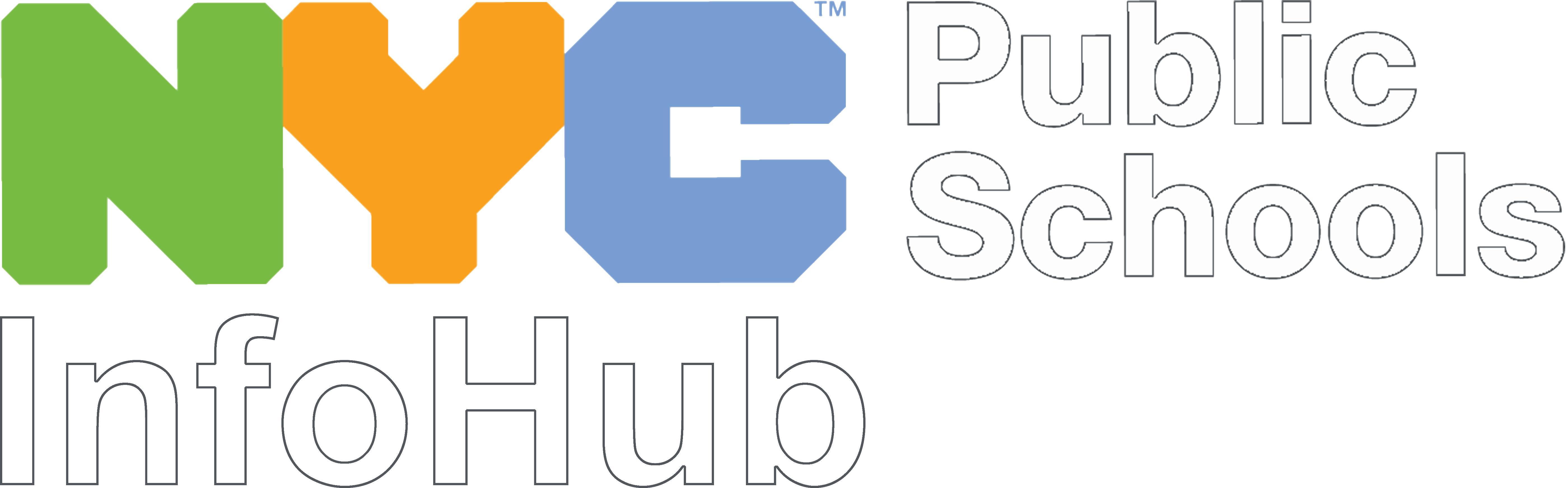The DOE operates an enterprise version of Zoom. This means it is unique to the DOE. Most of the customizations are not immediately apparent, as they concern security configurations designed to keep students, families, and staff safe.
That being said, there are a few differences you, the end user, will notice, including the sign in process. It is critical that you sign into the DOE Zoom domain using SSO (single sign on). Instructions on how to do this are below.
Use Your DOE Credentials
In order to join a DOE Zoom meeting, you must have valid DOE credentials. Valid credentials include accounts ending in:
- @schools.nyc.gov (DOE staff),
- @nycstudents.net (students), and
- @doexternal.nyc (external service providers).
From a Web Browser
The DOE enterprise version of Zoom is available on all browsers.
- In your preferred browser, go to nycdoe.zoom.us
- Click on the Sign-In button (the last option).

- The DOE sign-in page will appear. Enter your DOE credentials.

If you entered the correct credentials, you should be signed in.
From the Zoom Application (Desktop)
- Download and install Zoom.
- Launch Zoom.
- Do not immediately enter your email address or password.
- Instead, click on Sign In with SSO. (SSO stands for single sign on.)

- In the blank field, enter “nycdoe”.
- Click on Continue.

The DOE sign-page will open in your default browser. Enter your DOE credentials.

- A pop-will appear asking if you want to open the Zoom application. Click on Open Zoom Meetings.

- The Zoom application will open again, and you’re all set. You can now navigate through the app, schedule a new meeting, or join an existing meeting.
From the Mobile App
The DOE enterprise version of Zoom is available on iOS and Android.
- Download and install the regular Zoom app onto your mobile device.
- Launch the Zoom app.
- Tap Sign In.

- Don’t enter your email or password. Instead, tap Sign In with SSO.

- Enter "nycdoe" into the blank field, then tap Go.

- Your browser will open and the DOE sign-in page will appear. Enter your DOE credentials.
- A pop window will appear asking to open the page in Zoom. Tap Open.
- You’ll be brought back to the Zoom app. And that’s it, you’re in!