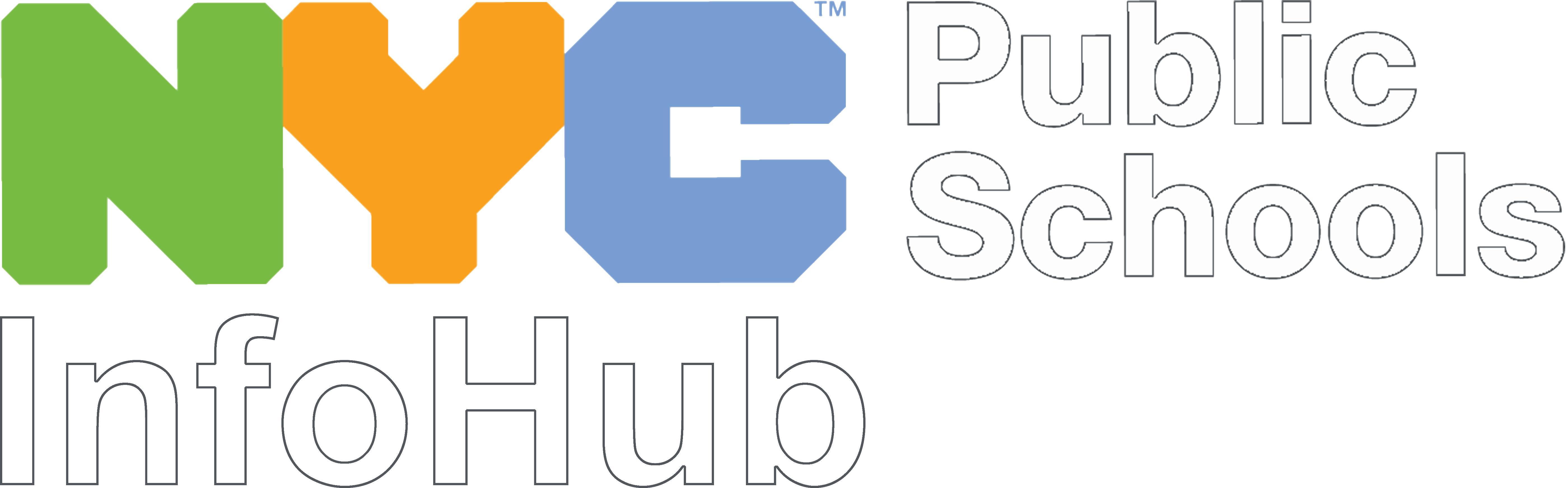Password Reset
All staff should be sure to reset your DOE password before you log off and leave for the winter break.
- You can use the password reset self serve tool now, and the password you select will remain active for 90 days so it will not expire over the winter break.
- Be sure to write down and remember the new password for when you return.
- You can use the reset tool anytime to reset your password, and you do not need access to the InfoHub or other DOE systems.
If you have questions or issues updating your password, please open a DIIT Online Service Desk ticket or call 718-935-5100, Option 1
Classroom Technology
Staff should lock away their laptops and mobile devices in the appropriate carts if they are leaving them in the classrooms or buildings.
Classroom desktops should be powered down if the room is going to be cleaned over the winter break. See the Custodian section, below, for tips on how to disconnect technology properly to prevent inadvertent damage.
School and Centrally-distributed Devices for Students
Please log in and view the centrally-distributed iPad page for information about what students need to return devices.
- Also see the iPad Return page for families for more return options.
- Watch and share the video about iPad Returns.
For Custodians
We know that winter break is here and that many custodians will use this time to deep clean your buildings. That can often mean unplugging and moving computer and technical equipment. In order to make reconnection easier, we ask that all staff take time to do these things BEFORE you start:
- Power down all equipment before disconnecting.
- Keep all the cables that belong to the computer equipment together.
- Label the equipment with the user name or desk number so you can put it back to the correct location.
Pro tip: If you have a camera on your phone, take a picture of how the equipment is connected before you remove the cables.
Anyone can call or submit a ticket to the IT Service Desk. When you or anyone from your school calls or submits a ticket, you will need to provide the following information:
- The name and phone number for a Primary and Secondary Contact
- Location Information, Floor and Room number
- Hours of availability
We can help with the following:
Phone Support
- Is the issue with the School Main Line?
- If so, provide the phone number.
- Is the problem with Outgoing or Incoming Service?
- Are there any other Secondary Phone Lines Down?
- If so, provide the phone number and room location.
Networks and Connectivity
- Internet Outage for the entire building or particular rooms.
- Slow Internet Connectivity throughout the building or particular rooms.
Reconnection of Equipment
- How many devices need to be reconnected per room?
- Are there any damaged or broken data drops in the room?