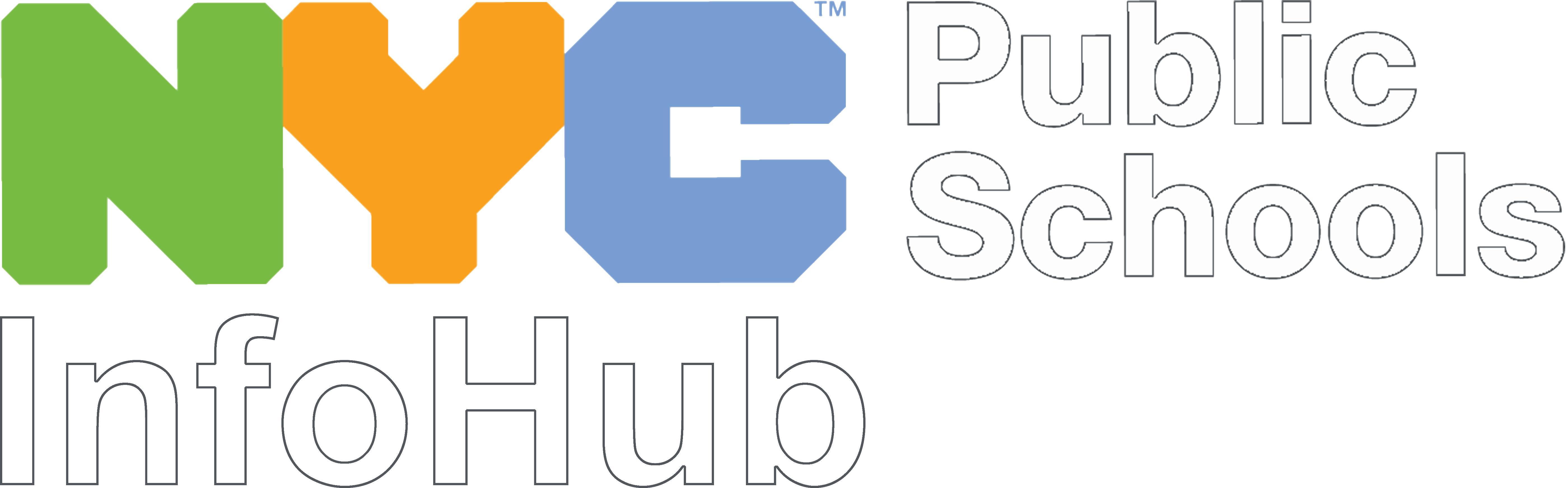As we shift our instruction to online curriculum and activities, we must remember that our students’ safety and privacy needs to be just as protected online as it is in your classroom. For example, you wouldn’t:
- Allow outside people to just walk into our classrooms, or
- Share a student's photo, home address, and email with the public
So you need to take these same precautions online. To do your part to keep your students safe, please review the DOE’s Social Media Guidelines for Staff. Then remember to keep the following guidance in mind:
Contacting Students and Families
Students and families should be contacted using your professional NYC DOE accounts or school-based G Suite accounts.
Families
When contacting families you can do so using the phone number or email provided through ATS, and other DOE or school-based systems, for example:
- Homeroom or classroom teachers may have the most up-to-date contact list with phone numbers and emails
- SESIS, Destiny/Follett (Library checkout system), and STARS classroom also list family’s contact information
Students
When contacting students you can email them at either their @nycstudents.net accounts or the email tied to their school’s GSuite domain. You can also use any online platforms that your principal or supervisor has approved, such as:
- School-based systems like Skedula, Blackboard, Engrade, etc.
- Sending a message through your Google Classroom or Microsoft Teams
These are the systems that parents have been told about—either at the beginning of the year or at the onset of a city-wide emergency like the COVID 19 experience in 2020. Use of other systems to contact students and families--ones not approved by either your school or the DOE—is not allowed. It’s not just about causing students and families confusion, but can actually put them—and you—at risk!
Video Conferencing and Chat Etiquette
While not required, some educators are teaching live and/or conducting synchronous learning sessions using video conferencing on platforms such as Microsoft Teams or Google Classroom. For educators that are incorporating this into remote teaching, we recommend the guidance we have outlined below:- Always let the participants know if you are recording them--and where participants can go to view the recording
- Share reminders about keeping things professional:
- Use “school appropriate” language
- Students should follow the class norms for discussion--you may need to re-state/revise these for the remote setting
- Avoid talking about unrelated topics or sharing unrelated materials (like images and GIFs)
- Have a “script” of reminders to go over before beginning a meeting to remind participants to:
- Mute their mics and that they can turn off their cameras
- That anything shared online is inherently not private--including what your camera/screen displays
- Use the chat function--if they have it available--to type their questions and comments, rather than interrupting the presentation
- If participants don’t have the chat function, plan on setting aside two or three times during the meeting to invite spoken questions and comments.
- Mute other teams chats that they’re following, place themselves in “Do not Disturb” on Microsoft Teams or the equivalent in G Suite.
- Here’s the script one office uses for their meetings that you can use as a model.
Sharing Student Work
Sharing your students’ work with their class or school? The same rules apply for both online and in-person learning.
- You must have a media consent form for any student images, videos, or work that are posted
- Student responses—whether via chat or through submitted work—must be:
- Treated with respect within the classroom—even when you’re showing how the work can be improved.
- Shared only to support student growth and development
- Student locations—geolocations, street signs, or other clearly identifiable landmarks—are NOT included in their pictures or videos
- Backgrounds may need to be blurred or cropped to protect students’ privacy!
- Remember to never share any other types of Personally Identifiable Information (PII) like grades, student account names, contact info—even handwriting!
Google Classroom
Be sure to cleanly sign into your G Suite account.
By setting student permissions to post and comment, teachers get to decide whether to allow students to:
- post to the stream
- make comments
- reply to other students.
By deciding how interactive students can be, you’re practicing classroom management. Should a student be disruptive, you have a number of choices. You can:
- Mute a student
- Muting a student prevents them from posting or replying in class discussions.
- The muted student will still see the regular instruction and assignments and the teacher can grade the assignments.
- Assign the same work to the student in a separate classroom from the larger classroom and chat/talk with just that student.
- Teachers and co-teachers can duplicate their Google Classroom.
- Classwork and grading systems will copy over, posts to the stream will not.
For questions or assistance in how to do this visit our Google Classroom Support Team.
As in your physical classroom, you need to notify the appropriate person at your school (i.e. dean, principal, assistant principal) of the disruption once the class is over.
Additional Google Support
- Be sure to cleanly sign into your G Suite account
- Google Teacher Center
- Google Classroom Support Team
- First Day with Google
- DOE Guidance for Google Meet
- First day of Google Classroom
- Google Meet
- Google Meet for Remote Learning OTIS Course
- Google Meet for Remote Learning OTIS Course 2
- All Teq’s Google Courses
- Teq’s Google Meet for Teachers
Microsoft Teams
While you can create an online class using MS Teams, there are no preset settings to limit how interactive your students can be. However, just like in Google Classroom, you have a number of actions to take should a student be disruptive. You can:
- Mute student comments in a class team
- Invite a co-teacher into the class’ Team to work exclusively with the student
- This includes 1:1 paraprofessionals and/or Integrated Co-Teaching (ICT) teachers.
- Assign the same work to the student in a separate, private channel and chat/talk with just that student.
For questions or assistance in how to do this visit our Microsoft online Support Team.
As in your physical classroom, you need to notify the appropriate person at your school (i.e. dean, principal, assistant principal) of the disruption once the class is over.
Additional Microsoft Teams Support
- Check out the "micro-PD" YouTube playlist from Alice Keeler that has 30-45 second videos on doing super basic things in Teams meetings.
- Online classes and lectures for students webinar from Dominic at Microsoft. 30 minutes.
- Deeper dive and future roadmap from Microsoft Edu program manager Gordon Chang. 40 minutes.
- Take our the NYC DOE live classes. Visit http://digin.nyc/learningcal
- Join our Microsoft online Support Team
- View our past webinars
- Visit MicrosoftTeams Support
Disruptive Behavior
Just as in your physical classroom, your online classroom must ensure that all children have the potential to learn and succeed. That’s why school staff are expected to:
- take a proactive role in nurturing students’ pro-social behavior,
- use preventive approaches that address the real causes of a conflict, and
- reinforce positive behaviors through teachable moments.
Best Practices
Remote learning is a great time to review and reinforce the Digital Citizenship Guidelines. This will help you—and your students—set expectations, highlight pro-social behaviors, and prevent student misconduct.
Classroom Structure
Many teachers are recording their instruction, scheduling assignments and holding office hours to address questions from students and families.
Misconduct, Removal and Suspension
If the misconduct is serious enough or repeated to the point that you believe a temporary classroom removal or suspension is warranted, you must continue regular instruction, and:
Contact the appropriate person at your school (i.e. Dean, principal, assistant principal) to request a disciplinary response--just as you would if the disruption happened in your school’s physical classroom.
This is done with an email summary of the student incident and the teacher’s steps to manage the incident.
Email all the pertinent information in the existing two-page Student Removal Form from NYCDOE Chancellor’s Regulation A-443 Appendix B (pages 58-59 in the electronic version).
- They will review the request and must then allow the student an opportunity to present their version of the events.
- For questions about student discipline, please email the school’s Borough Director of Suspensions.
Existing Policies and Procedures
The following policies and procedures regarding disruptive behavior continue to apply during remote learning:
NY State Education Department (NYSED)
- NY State Consolidated Laws- Education-Part I-Compulsory Education; Section 3214: Student Placement, Suspensions and Transfers
- Safe Schools Against Violence in Education (SAVE); 100.2 General School Requirements; School Conduct and Discipline: Code of Conduct
NYC Department of Education (NYCDOE)
- Citywide Behavioral Expectations to Support Student Learning (Discipline Code)
- Chancellor's Regulations
- A-412,
- A-443,
- A-831,
- A-832
Sharing Work
On Your School’s Sites and Accounts
Sharing your great work with families and the community can help shine a light on the positive work happening within your school. Schools' websites and social media accounts are great ways to do this.
But, before you post something online—whether it’s your school’s website, or it’s Instagram—take a moment and ask yourself:
- Does what you’re sharing highlight something positive?
- Does it help support the digital image of the person, class, or school?
- Could it be shared in a different way?
- Is the content you’re sharing repetitive (do you have similar postings?)
Ready to post? Keep these things in mind:
- Have a signed media consent form for any student images/videos/work that is posted publicly
- Check your screen captures or videos and make sure that you are NOT sharing students' faces and names unless you have a signed media consent form.
- Keep in mind that if photos or videos feature other people (like family members—particularly other children), you need to get media consent for those individuals too.
- Ensure that student locations—geolocations or other clearly identifiable landmarks—are NOT included in their pictures or videos. Check for things like:
- Street signs
- Location service tag (from when the picture was taken)
- “Checking in” feature
- Remember to never share any other types of Personally Identifiable Information (PII) like OSIS numbers, student account names, grades, addresses, contact info—even handwriting!
In an Online Teaching Group
Sharing your classroom prep, resources, curriculum, assignments with other teachers? That’s great! Just make sure that:
- Students' names, or other Personally Identifiable Information (PII) are NOT shared in the screen capture.
- Student responses—whether via chat or through submitted work:
- remain anonymous,
- are treated with respect,
- are shared only to support student growth and development
- You have a media consent form for any student images, video, or work that you post that is identifiable
- Student locations—geolocations or other clearly identifiable landmarks—are NOT included in their pictures or videos
Support and Resources
New York City Department of Education
The New York City Department of Education has resources to help:
- Digital Citizenship Guidance
- In accordance with Federal and State regulations, teachers must annually educate students in grades K–12 about appropriate online behavior, including responsible use of social networking sites and cyberbullying prevention.
- Social Media Guidelines for Staff
- Provides guidance and recommended practices for professional social media communication between DOE employees, as well as social media communication between DOE employees and DOE students and families.
- DOE's Media Consent Form
Common Sense Education
We’ve partnered with the Common Sense Education to put together some resources for you to use and share!
- Remote Learning Guidance Series
- Distance Learning with Common Sense sessions are engaging, virtual opportunities to explore strategies and best practices while connecting with other educators from across the nation, all from the convenience of your home! These sessions are 20 minutes in length and will leverage Zoom, a remote conferencing service. These distance learning opportunities are free and open to all educators!
- Educators and Social Media: Avoiding the Pitfalls (Webinar)
- While social media presents a host of opportunities for educators to connect with their students and to prepare students to be savvy digital citizens, it also requires educators to walk a fine line. How can they make the most of tools like Twitter, Facebook, and YouTube, while also upholding appropriate boundaries that protect the privacy and well-being of students? In this edWebinar, Common Sense Media will share strategies for helping teachers use social media in a way that benefits their students, their school, and themselves.
- Do's and Don'ts of Social Media for the classroom
- Learn how to keep student information confidential on social media with this non-exhaustive list of do's and don'ts for protecting privacy and setting a responsible example of safe sharing in your classroom.
- How to Get Kids Ready to Video Chat for Online Classes
- Short article with helpful tips on how to prepare students for online learning.